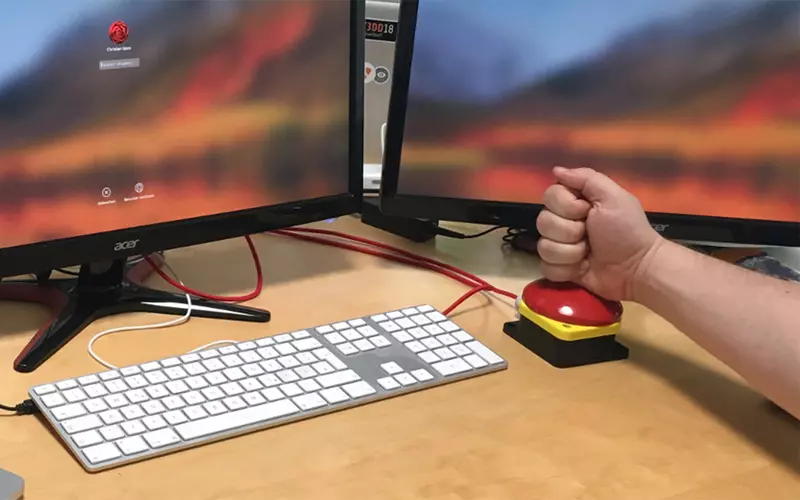
DIY: We are building a GDPR button

Actually quite natural: You leave the workplace and lock the computer. On the Mac there is the active corner, mouse pointer to the bottom right (or wherever you set the active corner 😉 ) and the screensaver is already active. We have also discussed these or similar solutions in internal GDPR training courses.
But it's not really that convenient: Actually, you just want to press a button and lock the computer. Ideally, the button is so big that you really always hit it, even when you've just jumped up to open the door for the delivery man.
The solution: a buzzer – a kind of GDPR-compliant emergency stop button. What started as an idea over an espresso after lunch, we put into practice and created instructions for you to rebuild yourself.
What you need to build the button
- Palm Switch
- Arduino with Hardware-USB: Arduino Pro Micro
- Matching USB-Micro-Cable
- Stuffing Locknut
- Solder and Stranded Wire
(Affiliate-Links)
Tools
- Screwdriver
- Soldering Iron
- Pliers
- Drill with 20mm drill to open the cable bushing on the button
The idea
The palm switch comes with two different buttons for installation in the housing. The red button opens the electrical connection when you press the button that closes the green one. For this project we only use the green button.
The Arduino we chose has an integrated USB controller. This allows us to program it as a so-called human input device, which behaves like a keyboard on the connected computer.
The programming
For the Arduino we wrote a small program that sends the key combination (Control+Command+Q for Mac) to lock the computer as soon as pin 2 is pulled to ground. We have published the program code on GitHub, for Windows or Linux the key combination must be adapted accordingly. The program is either transferred directly from the IDE (press the reset button twice) or written with an AVR ISP programmer. The latter is much more convenient with the Arduino Pro Micro used and is therefore our choice.



The assembly
About 6 cm of stranded wire is soldered to pins 2 and a GND pin on the Arduino and tinned at the other end. The USB cable is fed through the cable relief with the micro USB plug and made thicker with a cable tie and tape so that it is held by the cable relief and can be installed firmly in the housing.


Then the green button is mounted in the switch and the two free strands are connected to the button in the terminal connections.


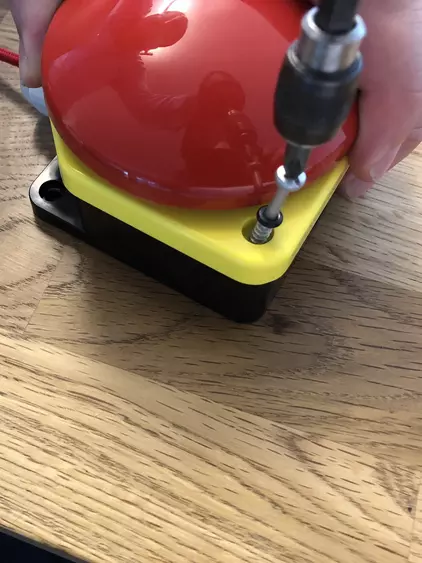
Now only the micro USB plug has to be plugged into the USB socket (secure with a piece of adhesive tape) and installed in the button. Screw and done!
Further expansion
The switch has enough space for a total of 3 buttons. You could thus install 3 Arduinos in the housing, each controlling a computer. In the event that you have several workstation computers (Mac, Windows, Linux), it is possible to lock all computers at once. You just have to remember which computer has to be connected to which Arduino. It is then advisable to use different colored USB cables.
Please feel free to share this article.
Comments
No comments yet.